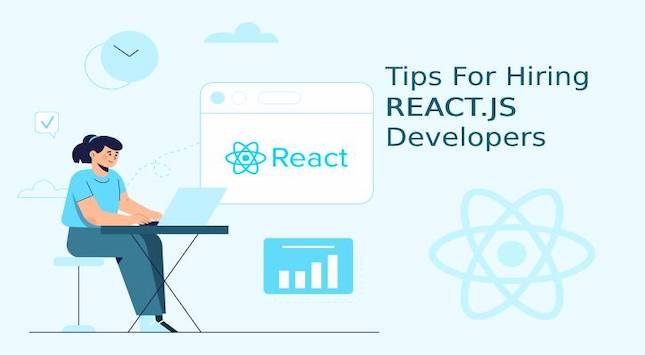Virtualization has revolutionized the IT landscape, and VMware has emerged as a leading solution, enabling businesses to efficiently manage and deploy virtual machines. While VMware provides robust virtualization capabilities, data protection remains a critical concern.
Manual backups can be time-consuming and prone to errors, making automated backup solutions essential. This article will explore the role of VMware in virtualization, the benefits of VMware Auto Backup, and introduce AOMEI Cyber Backup as a reliable solution for automated VMware VM backups.
The Role of VMware in Virtualization
VMware is a pioneer and leader in the field of virtualization, playing a central role in revolutionizing the IT industry by providing a comprehensive suite of virtualization products and solutions.
Its technology enables organizations to efficiently and effectively leverage the power of virtualization to optimize resource utilization, enhance flexibility, improve scalability, and streamline IT operations. The key role of VMware in virtual Hypervisor Technology:
- Hypervisor Technology: This technology enables server consolidation, maximizing hardware utilization and reducing the need for dedicated physical servers.
- Resource Optimization: This ensures that resources are efficiently utilized, leading to better overall system performance and cost savings.
- VM Management and Mobility: VMware provides comprehensive tools for VM management, making it easy to create, provision, clone, and manage VMs.
- Cloud Management: VMware’s cloud management platform, vRealize Suite, enables organizations to manage and automate hybrid cloud environments, spanning on-premises and public cloud resources.
- Security and Compliance: VMware’s virtualization technologies offer robust security features, including isolation between VMs and network micro-segmentation through VMware NSX.
- Business Continuity and Disaster Recovery: VMware’s technologies facilitate business continuity and disaster recovery through features like Fault Tolerance, High Availability (HA), and Site Recovery Manager (SRM).
- Ecosystem and Integration: VMware’s vast ecosystem of partners and solutions enables seamless integration with various hardware, software, and cloud providers.
You May Like to Read: Starting a Career in Tech: A Guide
Benefits of VMware Auto Backup
VMware auto backup, or automated backup, offers numerous benefits that enhance data protection, streamline administrative tasks, and bolster disaster recovery capabilities in virtualized environments. Some of the key benefits of VMware auto backup include:
- Time-Efficient: VMware Auto Backup saves time by eliminating the need for manual intervention in the backup process. Regular backups can be scheduled at convenient intervals, ensuring data protection without impacting day-to-day operations.
- Data Consistency: Automated backups create consistent snapshots of VMs, reducing the risk of data corruption and ensuring that backups accurately represent the VM’s state at a specific point in time.
- Reduced Human Errors: Manual backups are prone to human errors, such as forgetting to initiate backups or selecting incorrect settings. VMware Auto Backup eliminates these errors, enhancing data integrity.
- Scalability: As businesses grow and deploy more VMs, managing manual backups becomes increasingly challenging. Automated backup solutions like VMware Auto Backup easily scale to accommodate a growing virtual infrastructure.
VMware Auto Backups to Avoid Data Loss – AOMEI Cyber Backup
AOMEI Cyber Backup is a powerful and user-friendly backup software that specializes in VMware VM backups. Its compatibility with VMware environments makes it an ideal choice for you seeking seamless automation of virtual machine backups. Key features of AOMEI Cyber Backup for VMware include:
- Agentless Image Backup: Create independent and image-based backup for VMware ESXi and Hyper-V VMs.
- Support Free ESXi: Support both paid and free versions of VMware ESXi.
- Automated Execution: Automate unattended virtual machine protection and notify via email.
- Flexible Backup Strategy: Create full/incremental/differential backups to protect data comprehensively and save storage.
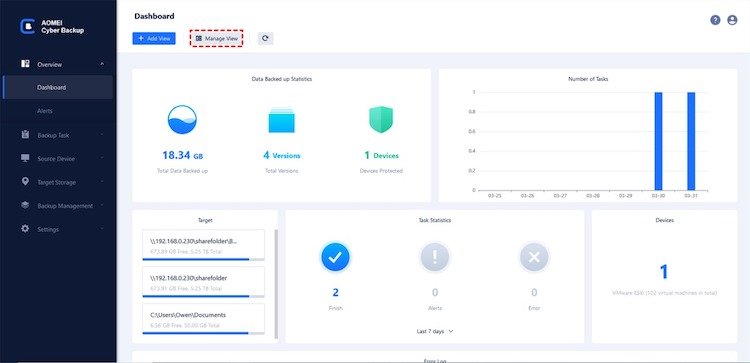
Simple Steps to Automate VMware VM Backup using AOMEI Cyber Backup
To begin, access the AOMEI Cyber Backup web console and proceed to the Source Device section to Add VMware Device. Once the device is successfully bound, you can benefit from a smooth and agentless backup process. AOMEI Cyber Backup allows you to effortlessly back up all data within VMware, Hyper-V, and SQL Server databases. You can explore the trial version for 30 days at no cost.
Next, navigate to the Backup Task section to Create New Task and select your desired Backup Type (VMware ESXi Backup/Hyper-V Backup). Proceed to specify the Task Name, Device, Target, Schedule, and Cleanup options according to your requirements.

Additionally, AOMEI Cyber Backup offers rapid and effective recovery solutions. Should data loss occur, you have the capability to swiftly and effortlessly restore entire virtual machines to a previous state, reducing downtime and ensuring uninterrupted business operations. You can opt to Restore to the original location or Restore to a new location, and then initiate the recovery process by clicking on Start Restore to reinstate the virtual machine seamlessly.
Summary
VMware’s role in virtualization has transformed the IT landscape, but effective data protection remains crucial. VMware Auto Backup, with AOMEI Cyber Backup as a reliable VMware backup solution, offers a time-efficient, scalable, and error-free approach to safeguarding virtual machines.
By automating the backup process, businesses can ensure data consistency, protect against data loss, and focus on their core operations without worrying about manual backups. Invest in VMware Auto Backup with AOMEI Cyber Backup today, and fortify your virtual environment against potential data disasters.