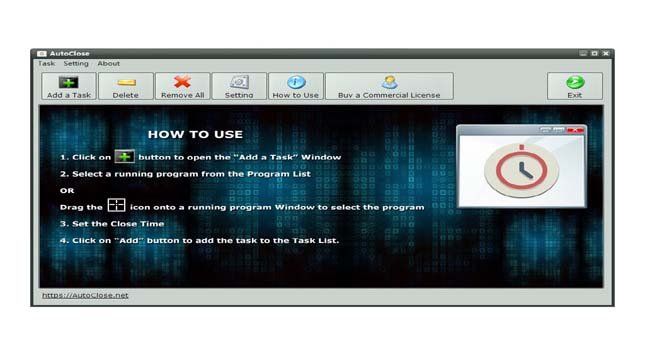The biggest reason for using Apple products is their reliability and high speed. Therefore, Apple invests millions of dollars every year to launch a system upgrade in September or October. The biggest reason is to avoid the user’s time for fixing driver issues, and trying to get rid of viruses or problems caused by bloatware.
But, the coin also has another side. Similarly, occasionally MacBook and iMac users may face some challenges while working on systems. Some of the common challenges are accidental loss of data, battery problems, missing backup, etc. Therefore, if you are too facing such issues. Don’t worry this post will help you with feasible solutions.
1. Power-Related Settings
All your Macbook and iMac data are stored and processed through NVRAM, or PRAM, or SMC.
- PRAM (Parameter Random Access Memory)
- NVRAM (Non-volatile Random Access Memory)
- SMC (System Management Controller)
In newer versions of MAC, NVRAM is installed whereas older have PRAM. Both are used to perform the same functions such as screen resolution, speaker volume, startup disk selection, and time zone information. If you are facing trouble with any of these, reset NVRAM or PRAM. but if you are dealing with startup and power-related issues reset the SMC.
How to Reset SMC?
- Shut down your iMac
- Press the power button and hold down the ‘Shift + Control + Option’ keys
- Leave all the buttons and let your Mac reboot.
How to Reset NVRAM?
- While turning your Mac, immediately press and long hold Command (⌘), Option, P, and R (if you are using an older Mac press and hold keys for at least 20 seconds)
- Release the key, open the System Preference, and check
If the system stops this troubleshooting, means everything is resolved. Otherwise, you can call the experts for assistance.
2. Data Emptied from Trash Accidentally
When you delete any files or folders from your MacBook or iMac, all your data gets stored in the trash. You can easily restore data with just one click. However, it could be troubling if the data stored in the trash is accidentally deleted. There is no way left to recover files other than using the software. It gives peace of mind by saving lots of time recovering.
There are many software in the market that help to recover data from internal and external devices such as NTFS & Encrypted File Systems.
3. MacBook Pro/Air Battery issues
The MacBook battery drains faster than usual is one of the most common issues. Resetting Power Management or restarting your MacBook is the perfect solution to quickly come out of this issue.
When your MacBook charger not working you can also use the resetting SMC trick. Because if the battery dies in between all data your data will be lost. Therefore, do not forget to restore all your files before going to restart the system.
4. Folders/Mails Disappearing on iMac/MacBook
Only a few MacBook or iMac users complain that they lost most data and information from folders while updating the macOS. If you are too experiencing the same and need a regular backup to restore all your data. It’s a great time to save all important files in a time machine backup or iCloud. You can also use external files such as hard drives and SSDs.
If your mail disappears after updating the system, reindexing the Apple Mail application can solve the problem. Remember, if you have a large mailbox, it may take a few times to process and consume lots of memory space.
5. The Time Machine Failed to Backup
A time machine is a significant solution to store data. But it can take an ugly shape when all your stored data is accidentally deleted from Time Machine backup or external hard drive. In this situation, follow the below-mentioned steps:
- Keep your Mac Mini, MacBook, or iMac up-to-date and restart the system
- Insect the Airport base station, and update or restart it based on the station.
- Check the network connection
- Confirm whether your Mac is connected to the same connection or not.
- Check the backup, whether it is working as per desire or not.
You can check and verify the Time machine backup from the Time Machine menu. If there is an error, it will start presenting a message. You just need to follow the instructions.
6. Mac Hard Drive Errors
Hard drive common issues involve corrupt directory structure, accidentally deleting a partition, overlapped extent allocation, and booting issues. These can be easily fixed by reformatting the storage drive.
But before that, do not forget to transfer data to an external hard drive as it can remove stored data. Therefore, as soon as you find the issue, transfer all your data to another drive, and replace the corrupt file with a working one.
You can also save media files like photos, videos, or other information in iCloud or Time Machine to be on the safer side than getting shocked.
7. macOS Performance Issues
macOS can be updated on mainly two occasions such as when you are selling a system or updating to enjoy the latest version of the software. In the former case, updating macOS ensures that all your confidential data has been removed from the system.
In later cases, you can step forward and use updated technology software such as Catalina to High Sierra and high-security embedded systems. Moreover, updating software results in achieving high productivity in a short time.
Here we have simple steps for restoring or reinstalling a fresh copy of the macOS:
- Hold on command +R key to restart the Mac
- When the Apple logo appears leave the key
- Choose Disk Utility in the macOS Utility window then click on continue
- After unmounting, click Erase. Exit from disk utility
- Click on reinstall macOS and then click continue.
Before reinstalling the macOS, it is important to save all files on external drives. Once you erase it, you can not get back any information.
Bottom Line
Following the above-mentioned steps can help to solve major iMac and MacBook issues. Most importantly, do not forget to keep a backup of data on hard drives, time machines, or iCloud. It will save you time and effort for recovering information.