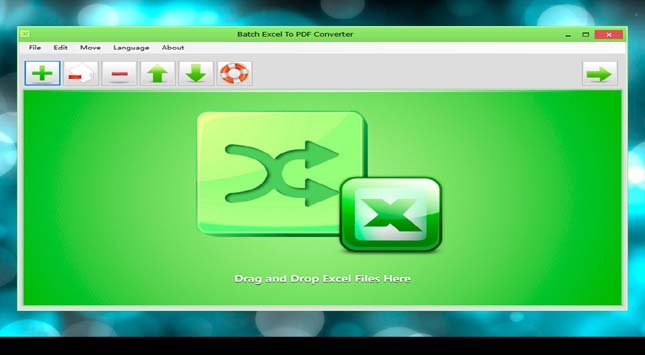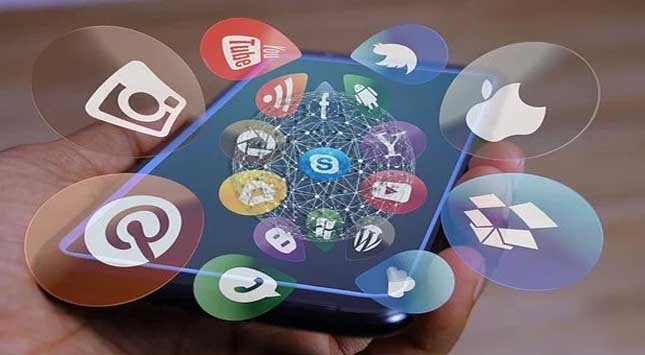MS Excel is the most commonly used program for maintaining financial records. However, sometimes, it becomes difficult to share individual Excel files.
Similarly, the extraction of a specific worksheet also takes a lot of time. In that case, you can download a third-party PDF converter to convert your Excel files into PDFs quickly.
To effectively manage and present data in Excel, enhancing your skills with a comprehensive Cours Excel can be invaluable. This training can provide deeper insights into Excel’s capabilities, empowering you to make the most of tools like the Batch Excel to PDF Converter.
Why do You Need a Third-Party PDF Converter for Your Excel Documents?
MS Excel has a built-in option to convert a selected range of cells into a PDF file. You cannot merge and split existing Excel files with this feature, and it is pretty time-consuming. However, third-party PDF converters do the split and join function quite efficiently compared to MS Excel’s built-in PDF converter.
Batch Excel to PDF Converter is a powerful batch Excel to PDF exporting utility that exports Excel XLSX, XLS, and more formats to PDF format in bulk without installing Microsoft Office or MS Excel. This brilliant tool does not only export common Excel workbook formats XLS and XLSX but also supports transforming ODS (Open Document Sheets) and CSV formats to PDF format.
Batch Excel to PDF Converter Desktop App
Batch Excel to PDF Converter tool is a state-of-the-art PDF converter available online. The high-end technology used in Batch Excel Converter makes it one of the fastest yet user-friendly PDF tools. You can download it for your Windows PC, which also works perfectly with Windows 10.
Batch Excel to PDF Converter tool lets you merge and convert Excel and open format documents. Moreover, the Word and PowerPoint files can also be processed using the Batch Excel to PDF Converter app.
1. Batch Convert Excel Files to PDF
You can upload and process unlimited Excel, CSV, ODS, and open-format documents using the Batch Excel to PDF Converter app. You can also define options like Page Size and Page Orientation to make changes in the output file. The processing of files may take a few minutes, depending on the number of your files.
2. One PDF Page
One Page PDF is one of the flagship features of the Batch Excel to PDF Converter app. You can neatly fit different Excel files on a single page, which can also be used for printing. However, adjusting too many files on a single page may affect the output file’s quality.
3. Change PDF Paper Size and Orientation
Options like “One Page PDF” have been proven valuable and time-saving. Tightly fit worksheets onto One Page PDF making it easier to take prints. Moreover, the options like PDF paper size and page orientation help you to get print-friendly output.
4. Supports Password Protection
Batch Excel to PDF Converter desktop app also helps you to merge password-protected files. Batch Excel to PDF Converter app does not alter the original formatting. It removes the password protection in the output file.
5. Supports ODS and CSV Documents
Most low-end PDF converters fail to process less common document formats such as ODS and CSV. However, the Batch Excel to PDF Converter app can also process ODS and CSV files like regular Excel files. You can also use Batch Excel to PDF Converter app for processing PowerPoint and Word files.
6. Supports Conversion of Word and PowerPoint documents to PDF
Batch Excel to PDF Converter is a one-for-all PDF converter. It can also be used for converting Word and PowerPoint documents into PDF. You can use the same “Upload> Set> Convert” equation for processing your Word/PowerPoint documents.
7. No MS Office or Excel Required
You can install and use Batch Excel to PDF Converter app without having MS Excel on your PC. Batch Excel to PDF Converter app is a highly advanced app that works independently of the MS Office suite.
Batch Excel to PDF Converter Highlights and Features
- Batch Convert Excel XLSX/XLS worksheets to PDF in Bulk
- Convert a Single Excel spreadsheet to a PDF
- Merge and Convert Multiple Excel Workbooks & Files into One Single PDF File
- Convert and Fit Each Excel Spreadsheet into One PDF Page
- Selecting PDF Paper Size and Orientation is allowed
- Support Owner Password Encryption & Open Password Protection
- Support ODS and CSV Table Files
- Support WORD DOC/DOCX and PowerPoint PPTX/PPT Formats to PDF Conversion
- No Need for MS Office or Excel Installed
- Multi-language: English, Italian, German, French, Dutch, Portuguese, Arabic, Chinese, Greek, Czech, Korean, Danish, Spanish.
Batch Excel to PDF Converter App Tutorial
If you are required to print a big worksheet onto one piece of paper, the Batch Excel to PDF Converter app is the best option for you. Follow this 3-step tutorial to fit each worksheet onto a single PDF page.
1. Add Your XLS/XLSX Files to the app
Use the “+” button to add your files to the File List. You can also use the drag-and-drop method to put your files into the File List.
2. One Sheet per Page Option
Click on the “One Sheet per Page” option and set the processed PDFs’ output path.
3. Initiate PDF Conversion of Each Worksheet into a separate PDF
Press the “Start Now” option to initiate the conversion. Once the processing of your files finishes, your one-page PDFs will be saved in the chosen path.
Download the Batch Excel to PDF Converter app for your Windows PC and give it a try!
Availability
Name of the program: Batch Excel to PDF Converter
Version: 1.1
Name of the editor: PDFExcelConverter.com
Official site of the editor: https://www.pdfexcelconverter.com/batch_excel_to_pdf_converter.html
Screenshot of the software: https://www.pdfexcelconverter.com/excel2pdf.jpg
Language of the program: English, Italian, German, French, Dutch, Portuguese, Arabic, Chinese, Greek, Czech, Korean, Danish, and Spanish.
Type of license: Free Software Type of platform: Windows XP (SP3) / Windows Vista / Win 7 /Win 8 / Win 10 or later (32/64 bit) & Windows Server 2008 / Windows Server 2016 and later.