Introduction:
If you have forgotten your Windows 10 login or admin password, then we would like to assure you that you have come down to the right place.
Sometimes, you are in urgent need to use your PC but as humans we tend to forget things that sometimes might include our passwords, therefore now you are caught up in a frustrating situation, and worst of all that nothing seems to be helping with bypassing Windows 10 passwords.
But as we say, there is a solution to every problem. You just need to find it and guess what we have already found it on your behalf. You just have to follow the below-mentioned simple and easy steps to bypass Windows 10 password.
You May Like to Read: Different Types of Computers
This article is divided into two parts, each one elaborating on two basic procedures that will get you through Log in problems and will help you bypass Windows 10 password with ease.
Part 1: Bypass Windows 10 Password with Software
Method 1: Bypass Windows 10 Administrator Password with Windows Password Recovery:
You can say Windows Password Recovery is like a one-stop-shop solution. This software is used in password recovery for any Windows system. Here we will make you learn how to bypass Windows 10 passwords using this software.
- To reset your password through Windows Password Recovery, you first have to download and install the program.
- Then, it will provide you with the options to choose between USB Flash Drive or CD/ DVD to act as your ‘Reset desk’. Let’s suppose we choose USB as our reset disk. Click on ‘Begin Burning’ once you have inserted the USB and it is being detected by the system, click on ‘Begin Burning’. If it says format USB, then do so to continue. Once it is burned successfully, a reset disk is created, therefore, now you can eject the USB drive.
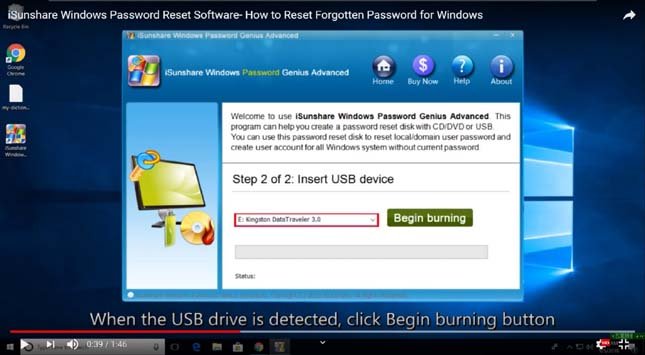

How to bypass Windows 10 password with Windows Password Recovery:
- In case of forgotten passwords, Insert the USB, you have made reset disk on, in your PC and restart it. Press F12 or any other shortcut key to boot from the USB drive. Pressing F12 will enable you to select your USB drive. Hence select it and press ‘Enter’ key to boot PC from the USB drive.

- Now select ‘Windows 10’ from ‘Select a Windows’ option, then select the user account you want to reset the password for from options given under ‘Select a user’. In this particular case we will select a user and then press ‘Reset Password’. Click on ‘Yes’ to continue.
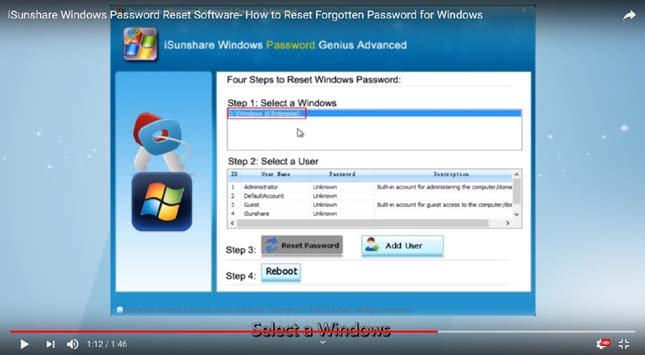
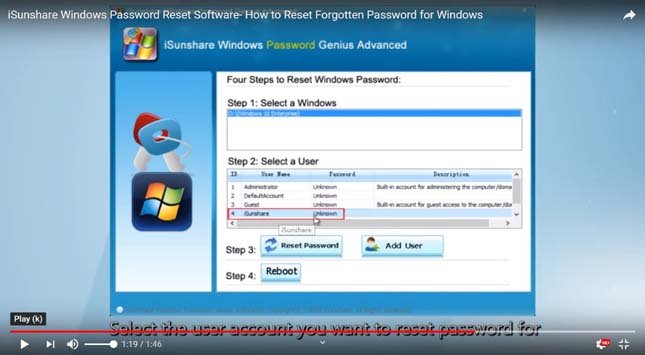

- Now the password is set to blank, means now Windows will not ask you for the password to give you access to your PC. Then, at last, you have to press ‘Reboot’ and then click on ‘Yes’. Now you are good to go for a hassle-free log-in.



Method 2: Bypass Windows 10 Administrator Password with Ophcrack:
By following the steps mentioned below you can reset Windows 10 password with Ophcrack Live CD Method. This method will definitely help you to bypass Windows 10 password with ease.
- First of all, to carry on with this method you need to have a separate PC from the one that has already been locked. The other PC must have an internet connection along with the administrative rights of the system
- Go to the official website of Ophcrack in order to download the correct version of Ophcrack file on the other PC, you are using.
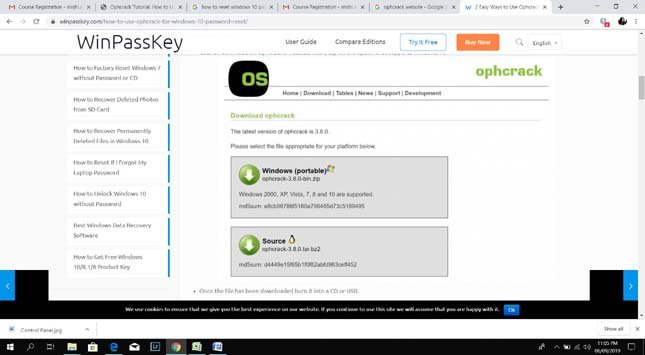
- Burn the file on CD or USB after downloading it.
- Plugin the USB with your locked PC (It must be switched-off) then switch it on. You have to wait for the Ophcrack Live CD Menu to appear.
- Now you will have to wait for Ophcrack Live CD to load because it is an automatic process and will start on its own.
- Finally, Ophcrack will show your password being cracked on your screen

Now look for the password of the user under NT Pwd column whom you want to unlock. Note it down and remove the USB or CD. Now restart your PC. Now you can get your account logged-in again in your PC.
Part 2: Bypass Windows 10 Password without Software
Method 1: Bypass Windows 10 Administrator Password with Password Reset Disk:
- In case of forgotten password go to the ‘Reset Password’ option, showing on your lock screen
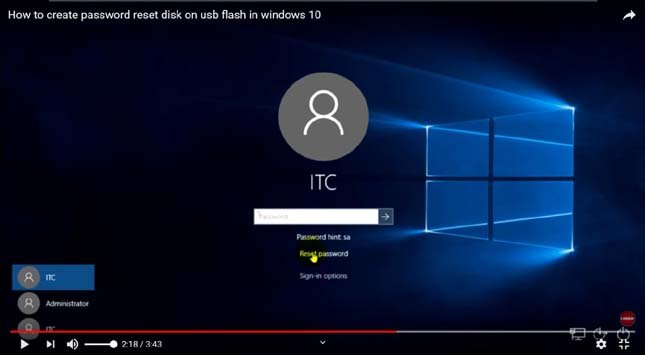
- A ‘Password Reset Wizard’ will get opened. Click on ‘Next’ and you will get to an option to choose your device which has the ‘Reset Disk’. After choosing your device from the drop-down menu, click on ‘Next’.

- Now type a new password. Retype it for confirmation. It will also ask for a password hint, you can type any of your desired combinations. It can be as simple as ‘ABC’. Then click ‘Next’ and at last click on ‘Finish’. Tada! Now you are good to go.

All you have to do is type the new password and press enter; your problem is being solved.
Method 2: Bypass Windows 10 Administrator Password by Resetting Microsoft Account Password
This method is also one of the easiest that you can follow to bypass Windows 10 password. Now, how will you bypass Windows 10 using this method? For this, you just need to have a second PC, laptop, tablet or even a smartphone with an internet connection. All you have to do is, follow the below mentioned simple steps:
- Start with opening any of internet surfing browsers, now come up to the top of your browser and type https://www.account.live.com/password/reset and press ‘Enter’.
- You will get a page pop-up, where you have to put in ‘I forgot my password’ and click on ‘Next’

- Now you can put your email account which you have been using to log into your Windows 10. Also, fill up the numbers or letters given below then click ‘Next’.

- Now this will lead you to ‘Verify your identity’. Here you simply have to enter the code Microsoft has sent you on your email which you have mentioned in ‘Recover your account’. Go to the very email account, look for the code and put it into ‘Verify your Identity’ then click ‘Next’, It will lead you to ‘Reset your password’.

- Reset your password and click ‘Next’


Now your account has been recovered and you will be able to log-in to your PC, using your new password.
Conclusion:
In this article, we learned about the four easiest ways to bypass Windows 10 password. We are hopeful that all the queries in your mind regarding how to bypass Windows 10 admin and login password are now being answered.
Now you can bypass Windows 10 password with and without software like a pro.
