MacBooks are available with superior functionality and efficiency. However, its security may require a little tweak due to enhanced online threats, malware, and malicious infections.
Also, we create redundant files in our system as we keep them on our Mac devices. This risk makes it essential for us to find a means to clean and safeguard our Mac. To help you with this concern, we have briefed the top means to keep your Mac safe and clean.
Choosing the best Mac cleaner software can make it possible. Read further to protect and tweak your Mac system with the Best Mac Cleaners for superior performance.
How Mac Cleaner Works
A Mac cleaner is essential for securing and cleaning the device. The software can scan your Mac device’s memory and identify potential unwanted files that can be removed.
The tool can also identify redundant applications, files, and startup items that can hinder your Mac’s performance. It also protects your Mac from malicious files, links, attachments, and other attacks.
How to Choose the Best Mac Cleaner
Now that we know the necessity of a Mac cleaner and how it works, let us understand how to select the best tool. The factors to consider while choosing the best Mac cleaner software are below.
Resource Utilization

Although the purpose of a Mac cleaner is to remove redundant files from your system and to make it super clean, the utility itself can occupy a considerable amount of space. Ensure the Mac cleaning utility you choose will not occupy a significant amount of the system resources.
When the minimum space required by a Mac cleaner is unavailable on your Mac, the software may not perform as intended. Remember your cleaning utility may need to store temporary files, virtual space, and support data. Make sure your device has enough room for this data.
Advanced Features
Some Mac cleaner utilities are available with advanced built-in features. Mac cleaners have separate options to eliminate startup items, remove large files, delete browser caches, cache files, cookies, junk files, temp files, and more. All these functions can help you eliminate manual processes to keep your Mac safe and secure.
Automatic Maintenance
Mac Cleaner will have many options enabled by default. Make sure your utility will only turn on essential features. If not, you must select the application’s features manually. Check whether the app can automatically maintain your system. This feature is essential for maintaining the device’s health constantly.
Popularity
Selecting a popular Mac cleaner utility can benefit you with superior performance. Also, malware programs are available in the disguise of utility apps. Installing those applications can potentially harm your PC.
Consider Pricing

Even though we have a lot of free Mac cleaners available, those utilities have limited functionalities. If you want extensive and efficient feature sets, availing the pro version of the tool is an effective choice. Make sure the application is worth enough for what you are paying.
Features of Mac Cleaners
The Best Mac Cleaner comes with ultimate features to boost performance, optimize your Mac, and offer enhanced security.
- User-Friendly Interface – A simple and user-friendly interface is essential for making the tool usable.
- Junk File Cleanup – The Mac cleaner you choose should be capable of cleaning all the cache and temporary files available on your PC.
- Duplicate File Finder – Apart from temporary files, duplicate files can also occupy a significant amount of your system space. Your Mac cleaner should be capable of clearing those redundant files.
- Disk Space Analyzer – Your Mac cleaner should be capable of analyzing the disk space to identify the distribution pattern of files and folders on your system. This can help in clearing them effectively.
- Privacy Protection – The Mac cleaner you choose should be capable of optimizing and protecting your private data.

Inbuilt Utilities
Here are the inbuilt utilities you should look for in the best Mac cleaner.
Software Updater
You can use the “Software Update” feature to install patches, security updates, and app updates.
Tidy up your Startup
Step 1: Go to “System Preferences” > “Users & Accounts” > “Login Items” to manage startup programs.
Step 2: Restart your computer occasionally to clear memory and close background programs.
Clean Unused Apps
Step 1: Remove desktop shortcuts for unused apps and documents.
Step 2: Use “App Store” to uninstall unnecessary apps.
Clean Out the Downloads Folder You can move or delete old files from the “Downloads” folder.
Tidy Up Your Storage Disk
Step 1: Open “Applications” > “Utilities” > “Disk Utility.”
Step 2: Select your storage drive, click “Verify Disk,” and if needed, click “Repair Disk.”
Step 3: Manually delete files you no longer need to free up space.
Step 4: Optimize storage in OS X Sierra via “System Preferences” > “iCloud.”
CleanMyMac X

If you want to clean your Mac device effectively, CleanMyMac X is your best choice. The best Mac cleanup tool can identify rubbish files, worthless archives, and virus issues.
The software might be a Mac cleaner, an efficiency enhancer, an infection scanner, and a performance monitor. You may now enjoy improved device performance using the cutting-edge Mac Cleaner Software.
Features
- Has been certified by Apple
- May identify and remove unwanted damaged files
- It can make your applications more responsive and safeguard your chat
- Supplementary smart scanning
Pros
- Enhanced ability to detect malware on Mac
- Protection at all times from internet threats such as hackers and trojans
- Being able to recognize and remove unnecessary applications
- Can secure your personal information
Best Alternatives of CleanMyMac X
Disk Clean Pro

For all Mac users, the Swift Cleaner Disk Clean Pro provides enhanced cleaning capabilities. The tool can assist in removing temporary files and browser caches that take up device memory and slow down functionality. You can download and install it from the App Store.
Features
- Ability to stop needless startup tasks
- Can recognize and get rid of big files on your Mac
- It might significantly speed up your system
Pros
- Can detect and delete duplicate files
- Remove dangerous infections, inappropriate programs, and privacy data
- Superior capacity to conduct an in-depth scan
Cons
- It may not have more advanced cleaning features
Cleanup My System
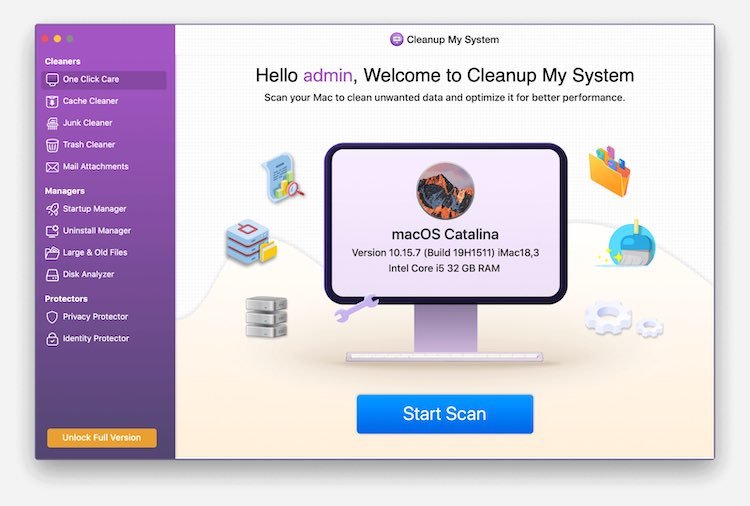
Do you want to boost your slow Mac PC? Cleanup My System can help you. The tool can enhance the life span of your Mac device by working with your memory. The utility can clear junk files, email downloads, and redundant past files in a single click.
Features
- The simple, fast cleaning process
- Ability to remove applications without any residues
- Can analyze your disk space and clear unwanted files
Pros
- Can protect your data
- Identity module to protect your online identity
- Can identify and remove large unwanted files
Cons
- Less trial version abilities and duration
Summing Up
Keeping our Mac device in an optimized condition is an essential tweak for all. To help you choose the most suitable method to clean and save your Mac device, we have briefed all the possible methods in this post. We believe that these insights can help you speed up your Mac device.




